Generating QR codes using Check-In
For September 2024, QR codes will be available in Check-In for academics to populate for a teaching event.
Why are we introducing QR Codes?
QR codes are being introduced as a new functionality following concerns raised by the Academic, Professional Services, Student Life and Wellbeing staff regarding people sharing Check-In codes.
The impact of this continuing could result in staff and services being unable to promptly identify students who are struggling or experiencing difficulties and overall respond appropriately.
QR codes can regenerate for a minimum of five seconds, which prevents them from being shared onwards.
How do I populate a QR code?
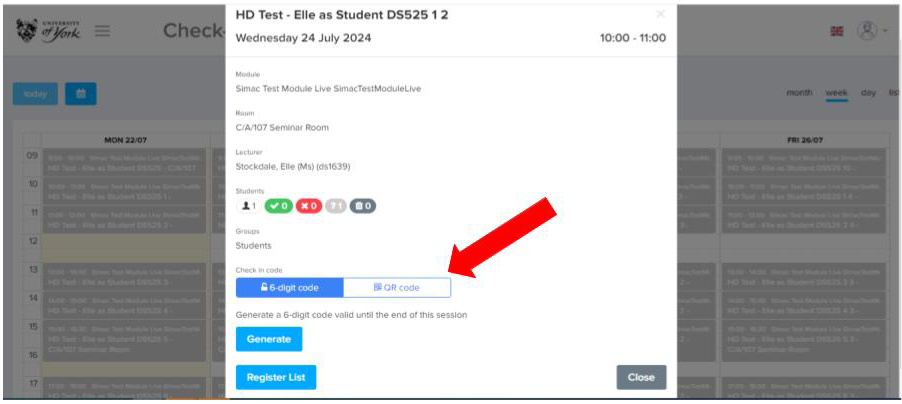
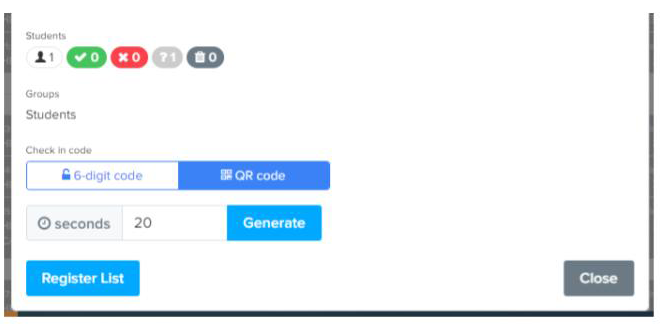
Within the event, hover over the seconds and arrows will appear to set the regeneration.
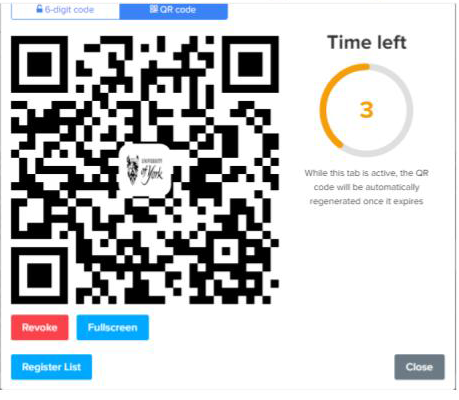
Once the code is populated a timer will appear on the side showing how long the QR code has left until it is regenerated.
Depending on the teaching environment, it may be best for this to be shared via a projector and the option ‘full screen’ can be selected.
By holding the windows button and the arrow left or right, you can move the QR code so that part of the screen is still visible.
You can revoke the QR and regenerate it again if required.
Can I still use the six-digit code?
Yes, this is still possible. There is a choice to use either in the same event. It is a decision for the academic staff members which registration choice they decide on using (QR code, six-digit code or the register list).
Therefore, if you have a smaller teaching event, eg up to 20 students, releasing a six-digit code may be better for that teaching environment.
What if the student physically struggles to use the QR Code?
We would never want a student to feel uncomfortable if they physically cannot use a QR code, especially if this were related to a disability. We have released communications to students and Professional Services staff on the alternatives to using the system.
Other useful information
QR codes will be available for the entirety of the teaching event. Every teaching environment is different, therefore the teaching staff decides which type of code to use, eg some labs may work better with the six-digit code or with the academic using the register list to manually check the student into the event.
If a student is late, you can provide them with either the QR or six-digit code. If this may disrupt the teaching event, other forms of registration can be used.
As the academic staff member, you can still manually register the student in the event via the register list in Check-In.
The student can also speak with their department if they have been unable to register for the event, who can raise this to the Check-In support inbox.
Download our quick card for a printable version of these instructions:
