Digital payslips
Why are University payslips digital?
- It improves our service and provides significant benefits for staff (eg 365/24/7 access to payslips including via an App)
- It improves security, particularly as payslips were previously distributed in internal mail
- It supports our aim to reduce the University’s environmental impact - saving 350,000 pieces of paper over 5 years and saving the energy used in delivering payslips internally round campus. It has frequently been raised by staff as something we should be doing.
- It saves us money as part of the efficiency and effectiveness agenda - on casual workers alone we spend £70,000 in postage over 5 years
- It saves space - our payslip sealing machine has a whole room of its own as it's very noisy when running
What are the benefits for staff?
- Staff get payslips earlier; 1-2 days earlier for those receiving payslips in internal mail and 3-4 days earlier for those externally posted.
- Before typically we had up to 30 payslips a month returned as ‘addressee unknown’. These were followed up but it meant those staff didn't have one on pay day. Digital payslips solved this issue.
- It is more secure; payslips delivered via internal mail were often left in open internal mail pigeon holes in public areas
- Staff don’t have to manually request reprints of payslips and other documents for mortgage applications and tax returns; previously due to the paper originals being misplaced or not received we got regular requests for reprints.
- Staff who are off sick, on holiday, on parental leave or otherwise absent can still get their payslips as the service is available 24/7/365 from anywhere in the world, including via a Smartphone App (available for both Android and Apple phones).
- If a member of staff leaves they can still access and take copies of their documents for 60 days after they finish
- For staff with visual impairment a digital service is better, as assistive technology can be used
Need to contact us with a query on the service?
Please see the ‘Contacts’ section on the Payroll webpage.
Contact us
Check the contacts section at the bottom of the page for specific details
Heslington Hall
Step 1
We will send either a letter to your home address, or an email, with instructions on creating an account.
Step 2
Follow the instructions provided in the letter to create your account; we recommend using a personal email address* so that if you leave the University the service is still available and you can receive notification that your P45 is available. You can sign up using a PC, Laptop, Tablet or smartphone plus there is an ePayslips App which can be downloaded on to any smartphone.
*Please avoid using a hotmail or outlook email address if possible as there is an issue with account activation emails not arriving (please contact Payroll if you have this issue)
Step 3
Once your account is created the system will email you each month when your payslip is available, as well as when your P60 is available each year.
An Online Payslips manual (PDF ![]() , 1,120kb) is also provided.
, 1,120kb) is also provided.
Need to contact us with a query? Please see the ‘Contacts’ section on the Staff Payroll web page.
Common Questions
I can't login with my email address?
When you sign up you create a username for the service - please use this to login rather than your email address. Your email address is used only to notify you when new payslips are available.
Though we recommend signing up using a computer once you are signed up the App is the easiest way to access the service on an ongoing basis.
Are there issues with some email providers?
There is an issue with account activation emails not arriving if you use hotmail or outlook as your email provider. If possible use an alternative email account or sign up using the app. Otherwise please contact Payroll for assistance.
My account activation email hasn't arrived?
These can take up to 12 hours to arrive (please also check it hasn't arrived in your Spam folder). After that, please contact Payroll for assistance.
How do I view old payslips?
Navigate to the “Payslip" tile on the left-hand side of the screen.
This will load the first 4 payslips for the current tax year. The "Show more" tile at the bottom of the page which show more payslips.
To see previous years payslips, change the date tile at the top of the page to the relevant tax year.
The screen shows an overview of gross pay, deductions and net pay. To see more detail, click "More Details" on the relevant month then "View Payslip".

How do I get a PDF version of my Payslip?
PDF will only download if Abode is available on the device. Pop ups will need to be allow for this site or the download might be blocked.
- Navigate to the “Payslip" tile on the left-hand side of the screen.
- Make sure the date tile is the relevant tax period. It will always be in the current tax year. To see previous tax years payslips, change the date tile at the top of the page to the relevant tax year.
- Click the circled cloud with a down arrow tile.
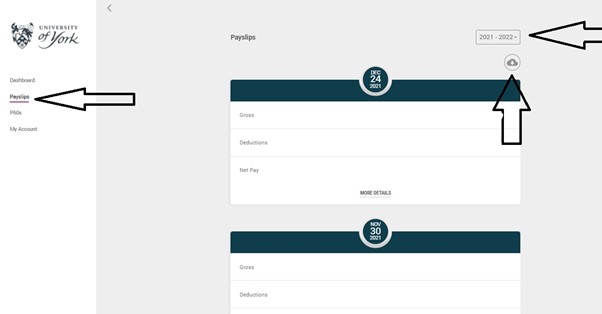
- Can either download the payslips as a PDF or send them by email.
5. Choose which pay periods are needed.
6. Click the “Download” or “Send” option.
If Sending PDF
- Input the email address and create a password for the PDF
- Click the “Send Payslips” tile

If Downloading PDF
- Put in a password.
- An orange box might appear at the bottom of the page. click the "Download" tile in the orange box.
- A new tab will open. In the new tab click the underlined down arrow.

How do I get a PDF version of my P60 or P45?
Navigate to the “P60s" or “P45” tile on the left-hand side of the screen. The P45 tile will only show if you have had a P45 issued from Payroll.
Access
Do I need a University of York IT Services account to access my payslips?
No; the service is completely separate and no IT services account is needed. You do not need to use a University PC or be on the University network.
Can I access my payslip at home?
Yes, it is a web-based solution so you can access your payslip from any PC, laptop, tablet or smartphone 24 hours a day, 7 days a week, 365 days a year.
I don’t have a laptop or a PC at home - what do I do?
The service also works via a tablet or smartphone.
Should I use a University email address (if you have one) or a personal email address to setup the account?
You can use either however we would recommend using a personal email address if you have one. The difference is, if you use a University email address it is closed down when you leave, meaning you won’t receive an email notification that your P45 is available to view.
Where do I access my digital payslip?
Please see our Payroll web pages under Your Pay->Getting Paid for the correct website.
Is there an app I can use?
Yes both Android and Apple apps are available from the relevant app store (search for ‘ePayslips’) and you can sign up via the app.

How do I set up my ePayslip account?
Please see our Getting started section.
I have forgotten my password?
Go to the relevant website, click on the “Forgotten your details” link to reset your password.
When will I be able to view new payslips?
The system will email you when your ePayslip is available. This will normally be at least one day before pay day. Pay day is the last working day of each calendar month with the exception of December when you are paid early just before Christmas.
When will I be able to view my P60?
The ePayslip system will email you when your P60 is available. This is usually after the tax year end (April-May each year).
Are my previous payslips in the service?
Payslips from November 2019 onwards are provided.
How can I access my digital payslips if I leave the University?
Your access will continue for 60 days after your employment at the University ends. It is recommended that during this period you access your account and print or download the payslips and P60s in your account for your safekeeping. It is your responsibility to do this.
I can already see my Payslip on MyView, why is a separate service being used?
Epayslip is the main system for providing payslips however you can still use MyView if you wish. From 2026 MyView will no longer show payslip details.
- MyView only works for roughly half the individuals on our Payrolls - as many do not have a University of York IT Account or don’t actively use one. For example - some groups of staff, eg cleaners, casual workers, subsidiary companies, organisations we provide a Payroll bureau service for (eg STEM).
- MyView is only accessible on campus - using it off campus requires use of technology such as Virtual Private Networks, making it more complex and less intuitive.
- MyView doesn’t work once individuals have left the University - which is often the most common time documents are required - as access is closed the day they leave.
The savings resulting from digitisation more than cover the cost of the service.
Can my manager access my payslips and pass them on to me?
No; each member of staff can only see their own payslips.
Does my access expire if I don’t use the service for some time?
No; access is only removed if you are made a leaver on Payroll.
Security
I’m worried about hacking. Is the service secure?
As always security is taken seriously. A Cloud Computing risk assessment and a Data Protection Impact Assessment were undertaken as part of the procurement process to ensure Dataplan meet the relevant security standards. Bank details are not on our payslips and are thus not stored in the digital payslips service.
What security precautions do I need to take?
- Do not under any circumstances share your password with anyone
- Do not use the same password that you use for other websites or services including your University account
- Change your password regularly
- As with any confidential information, please exercise caution if you are using shared computers, or computers in shared offices or public areas particularly if you need to print off payslips
- Don't leave your computer or mobile device logged on to your payslip website - either log off and close your browser session, or lock the screen
The link below contains advice from IT Services about password security - remember this is your information you are protecting.
https://www.york.ac.uk/it-services/security/password/
Your Pay
What does my payslip show?
- Your name
- You NI number if you have one
- The tax reference of the organisation you work for
- Employee number
- Tax month of pay period
- Pay date of pay period
- Tax code
- Payments due in the pay period
- Deductions taken from the total payments
- Net pay
- Year to date totals for gross pay, taxable pay, tax paid employee and employer NI contributions, pensionable pay and employer and employer pension contributions
Does the digital payslip affect my pay or pension?
No; you will still be paid via BACs directly into your bank account on the last working day of each month.
Do I need to view my digital payslip to get paid?
You will still be paid automatically on the last working day of each month, regardless of whether or not you have viewed your payslip. However, it is recommended that you view your payslip on a regular basis, to check that payments and deductions are correct.
What is my P45 and how will I receive it when I leave?
P45s are also be provided digitally through the service; we will email you when it is available.
[Your P45 shows how much tax you have paid on your salary so far in the tax year (6 April to 5 April). You will only receive a P45 when you stop working for us.]
My mortgage lender or bank requires a printed payslip, can I still receive paper payslips for this purpose?
No; financial institutions such as mortgage lenders now accept a printed copy of your digital payslip as these contain all the details of your pay and the relevant organisational logo. Your Digital Payslip is actually a ‘PDF’ file. If you want to print it, you can do this as you would any other document or email it to a Financial institution as needed.
For UKVI Visa purposes I've been asked to provide a University certified paper copy of my payroll documents. Can these still be provided?
Yes; please contact our Payroll team if you need these.
What should I do if I think the details on my payslip are not correct?
If you wish to query any part of your online payslip please see the payroll web pages for the relevant contact.
I don’t want a notification email when my payslips are available. Can I turn these off?
If you don’t wish to receive these emails login and go to Your Account->Emails and use the ‘Disable’ button. You can also do this in the App.
Contact us
Check the contacts section at the bottom of the page for specific details
Heslington Hall